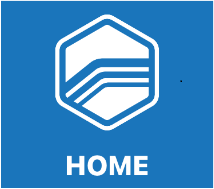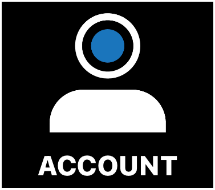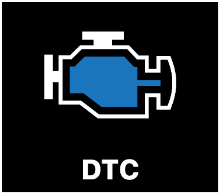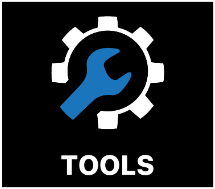User Interface
Once initial device setup is complete, the TDN app will give you the option to try two different user interfaces, click TRY THE NEW DESIGN to try a newer more simplistic user interface, click STAY THE COURSE to use the more familiar pro user interface.
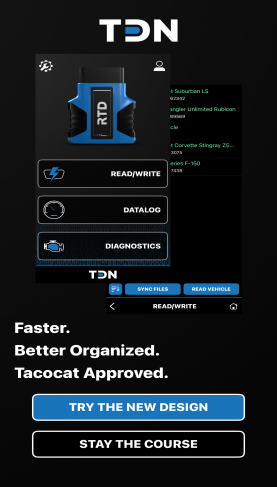
NOTE: Refer to section NEW User Interface Design ("Try the new design")
Navigation Bar
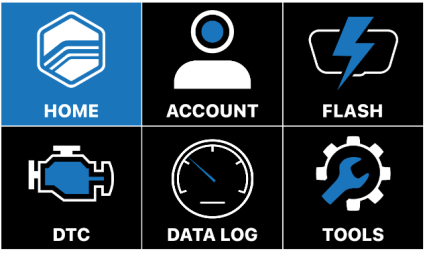
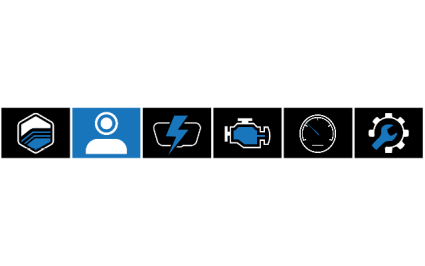
The individual buttons in the navbar have the following functions:
|
|
Returns to the home screen. |
|
|
Displays the TDN Account Login screen. HP Tuners accounts can be created and modified on this screen. See Account Creation and Configuration. |
|
|
Displays the Tunes screen. From this screen, you can read your car’s current tune, send it to your tuner, and apply tuning files received from your tuner. See Reading and Writing Tunes. |
|
|
Displays the DTC screen, which allows you to read Diagnostic Trouble Codes (DTCs) from the vehicle. See Reading Diagnostic Trouble Codes. |
|
|
Displays the Data Log screen, which gathers live performance data from the vehicle. This data may be useful to your tuner in creating a new tune, or in validating a preliminary tune. See Data Logging. |
|
|
Displays the Setup / Tools Menu, which contains a handful of additional utilities and informational resources. See The Setup / Tools Menu. |
NEW User Interface Design ("Try the new design")
The new, redesigned user interface (UI) delivers a cleaner, more intuitive, and efficient way for users to engage with the TDN app.
NOTE: All functionality remains the same as the previous user interface.
/Images-Screenshots/NEW UI 1_277x487.jpg)
New User Interface Navigation bar
| ■ | READ / WRITE - allows users to easily work with their preffered tuners to read and write tunes to their vehicle. |
| ■ | DATALOG - allows users to easily obtain and generate a datalog whenever one is requested from their preferred tuner. |
| ■ | DIAGNOSTICS - allows users to easily track and read active DTC's. |
| ■ |
 - Displays the Setup/ tools menu, which contains a handful of additional utilies and informational resources. See The Setup / Tools Menu. - Displays the Setup/ tools menu, which contains a handful of additional utilies and informational resources. See The Setup / Tools Menu. |
| ■ |
 - Displays the TDN Account Login screen. HP Tuners acounts can be created and modified on this screen. See Account Creation and Configuration. - Displays the TDN Account Login screen. HP Tuners acounts can be created and modified on this screen. See Account Creation and Configuration. |
NOTE: To refer back to the previous user interface, click the  icon on the top left hand corner click Change To Pro Interface.
icon on the top left hand corner click Change To Pro Interface.